python101ldn.github.io
Setup Instructions
Python 3
First you need to make sure you have the Python programming language on your computer!
Windows
- Go to https://www.python.org/downloads/release/python-372/
- Click the link for “Windows x86-64 executable installer” and run the downloaded file
- Follow the installation instructions!
- Restart your computer
Mac OSX
- Open a program called Terminal
- Type in “python3” and press Enter – it should look like this:

- If this is not the case, please follow the Windows instructions but click the link for “macOS 64-bit installer”
Editor Setup
Next, we want to download a program that will let us read and edit our Python code. For this course we have chosen Visual Studio Code - please let us know if there is another editor that you’re more comfortable with.
- Go to https://code.visualstudio.com/ and download the latest version
- Follow the installation instructions!
- Create a new file called test.py with the contents:
print('Hello, World!') - Save it (shortcut Ctrl+S for Windows, Cmd+S for Macs) in a new folder. This folder should:
- not have any spaces in its name
- be located in a local drive (i.e. not the share drive)
- be named something memorable e.g. python101
- Install the Python extension when prompted (see below), and feel free to dismiss any other notifications by clicking “Don’t Show Again” (linting, git, etc.).

- Click Reload on the left:
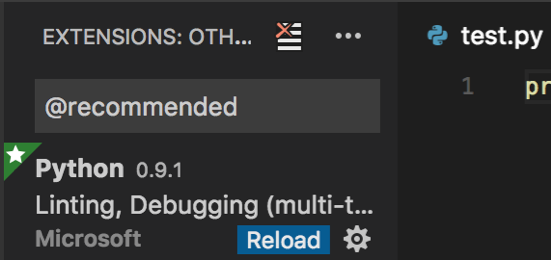
- Please make sure the version of Python shown at the bottom left corner of the window is 3.7.0:
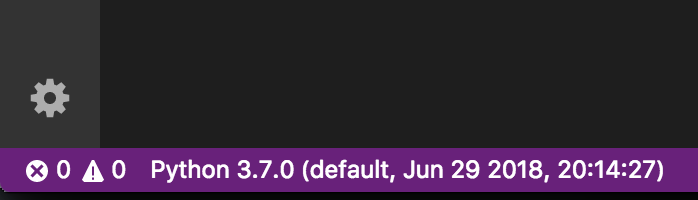
- On the left it’ll say “NO FOLDER OPENED”. Click the blue “Open Folder” button and select the folder you created in Step 4.
- Right-click on the filename to the left of the screen and choose “Run Python File in Terminal”:
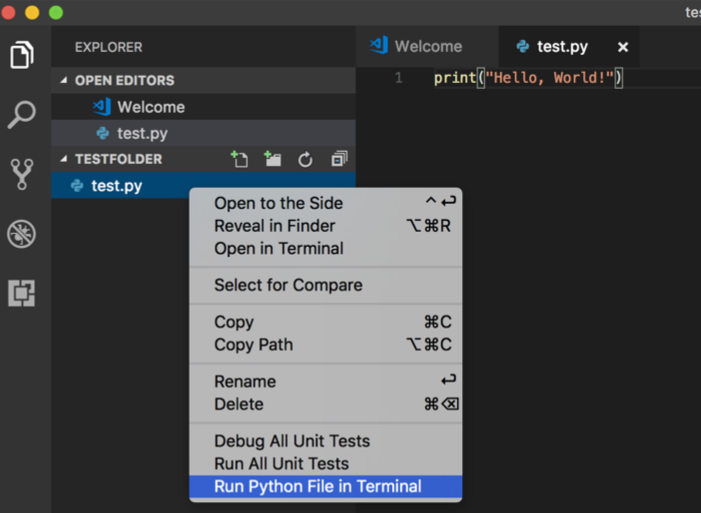
- A shortcut after you have run a file once – click in the Terminal window of VS Code, and press the Up button on your keyboard, then Enter! This brings back the last command and runs it again.